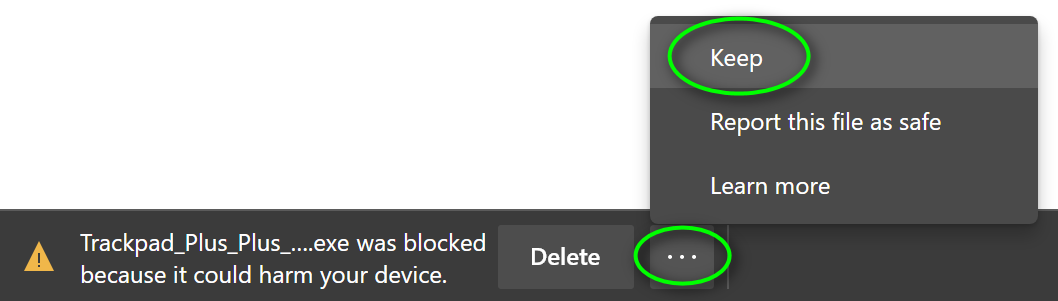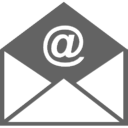SOME OF THE Frequently Asked Questions
Q.: What does the Trackpad++ Control Module user interface look like?
A.: Here is a screen shot. (Note: in the most recent version, both the appearance and the features may be different).
Q.: Why does alternate Windows trackpad driver for MacBook exist?
A.: Apple trackpads are the perfect, probably world's best, touchpad devices. And the MacOS native driver is good: it unleashes almost all of the amazing trackpad capabilities. But the stock Windows driver provided by Apple for Boot Camp is, unfortunately, very far from being perfect. In fact, if you are asking this question, then probably you have not tried to use Windows OS with an Apple Macbook yet :)
Q.: Do I need to install the Boot Camp drivers first? What are the supported Boot Camp and Windows versions?
A.: Yes, the Boot Camp drivers shall be installed (but normally it's already done automatically by Apple installer, right after you install the Windows). The supported Boot Camp versions are 3.0 - 3.3, 4.0, 4.1, 5.0, 5.1, 6.0 and 6.1
Q.: Which devices except of the Macbook, Macbook Pro and Macbook Air are supported?
A.: NONE. The only supported devices are: Force Touch Macbook Pro 16" Late 2019, Macbook Pro 13" / 15" Mid 2020, Mid 2019, Mid 2018, Mid 2017 and Late 2016, Macbook 12" Early 2015, Early 2016, Mid 2017, Macbook 13" / 15" Early 2015 and Mid 2015; classic Multi Touch models: Macbook Pro (Mid 2009, Mid 2010, Early 2011, Late 2011, Mid 2012 / Retina, Late 2012 / Retina, Early 2013 / Retina, Late 2013 / Retina, Mid 2014 / Retina) and Macbook Air (Late 2010, Mid 2011, Mid 2012, Mid 2013, Early 2014, Early 2015, Mid 2017, Late 2018, Mid 2019, Early 2020).
If you search for a Bluetooth Magic Trackpad / Magic Trackpad 2 driver installer and control panel for Boot Camp or PC, please see the following solution: an ExtraMagic.
Q.: Is it safe to install the Trackpad++? And, just in case, how do I remove the driver?
A.: Yes, it's completely safe to install, especially now when the driver is Microsoft-cross-signed, so its origin and integrity and fully assured. Just follow the simple installation instructions. Also (optional, but recommended step) you can install the Power Plan Assistant software first. In fact, the Trackpad++ does not interfere with any of the Boot Camp drivers installed. Instead, it seamlessly integrates into your existing Boot Camp installation. The setup procedure is transparent and fully automatic.
If you would like to remove the Trackpad++ from your system, you can simply uninstall the Control Module (as you do with any Windows application - via Windows Control Panel) and, optionally, roll back to a "HID-Compliant Mouse" driver via Windows Device Manager. When the Trackpad++ Control Module is not installed anymore, the system will use the settings of the Boot Camp control panel, as if the Trackpad++ had never been installed.
Q.: Even with Trackpad++, the scrolling in my web browser isn't as smooth as in MacOS (Safari). Any suggestions?
A.: First of all, even in MacOS, other browsers do not provide the same ultra-smooth experience as Safari. So, the question is not just about the trackpad driver settings, but about how each specific browser handles the scrolling events it receives from the driver. For Windows, the answer would be - consider using the Opera or Firefox web browser. These browsers work best with Trackpad++, providing almost as smooth and as intuitive scrolling experience as Safari in MacOS. As to the rest of the browsers, the experience may not be 100% perfect. In any case, the Trackpad++ significantly improves scrolling behavior vs. the Boot Camp driver, so you should get noticeable improvement regardless of the web browser you are using.
Q.: I have got a question which is not listed there! How can I get an answer?
A.: Please feel free to contact us.
Q.: Is there a proven working method of installing Windows 11 on an Intel-based Macbook, Macbook Pro, or Air?
A.: Here is the method that worked for us (valid as of October 2023 for any Windows 10 compatible Macbook).
1. Download 64-bit Windows 10 ISO image from Microsoft (Link: https://www.microsoft.com/en-gb/software-download/windows10)
2. In macOS Use "Boot Camp Assistant" app and feed it with downloaded ISO image in order to initialize and install the Boot Camp environment normally.
3. When Windows 10 is up and running, go to AveYo MCT GitHub and from there download / unzip the zip archive (you might need to click the "Code" button on that page in order to see the zip download option).
4. From the folder where you unpacked that zip, run "MCT/Skip_TPM_Check_on_Dynamic_Update_v2.cmd".
5. From the same folder, run "MediaCreationTool.bat" (a window titled "MCT Version" should appear).
There choose "11". Another window will appear, there choose "Auto Setup", this will download Windows 11 23H2 and install it for you.